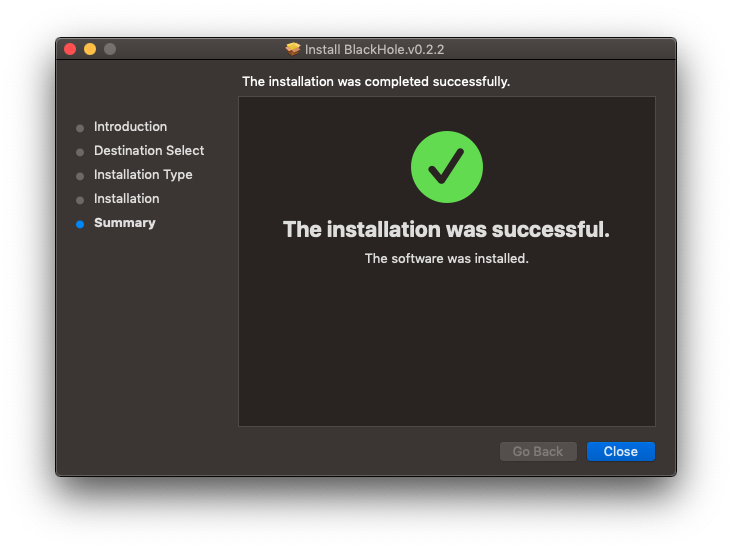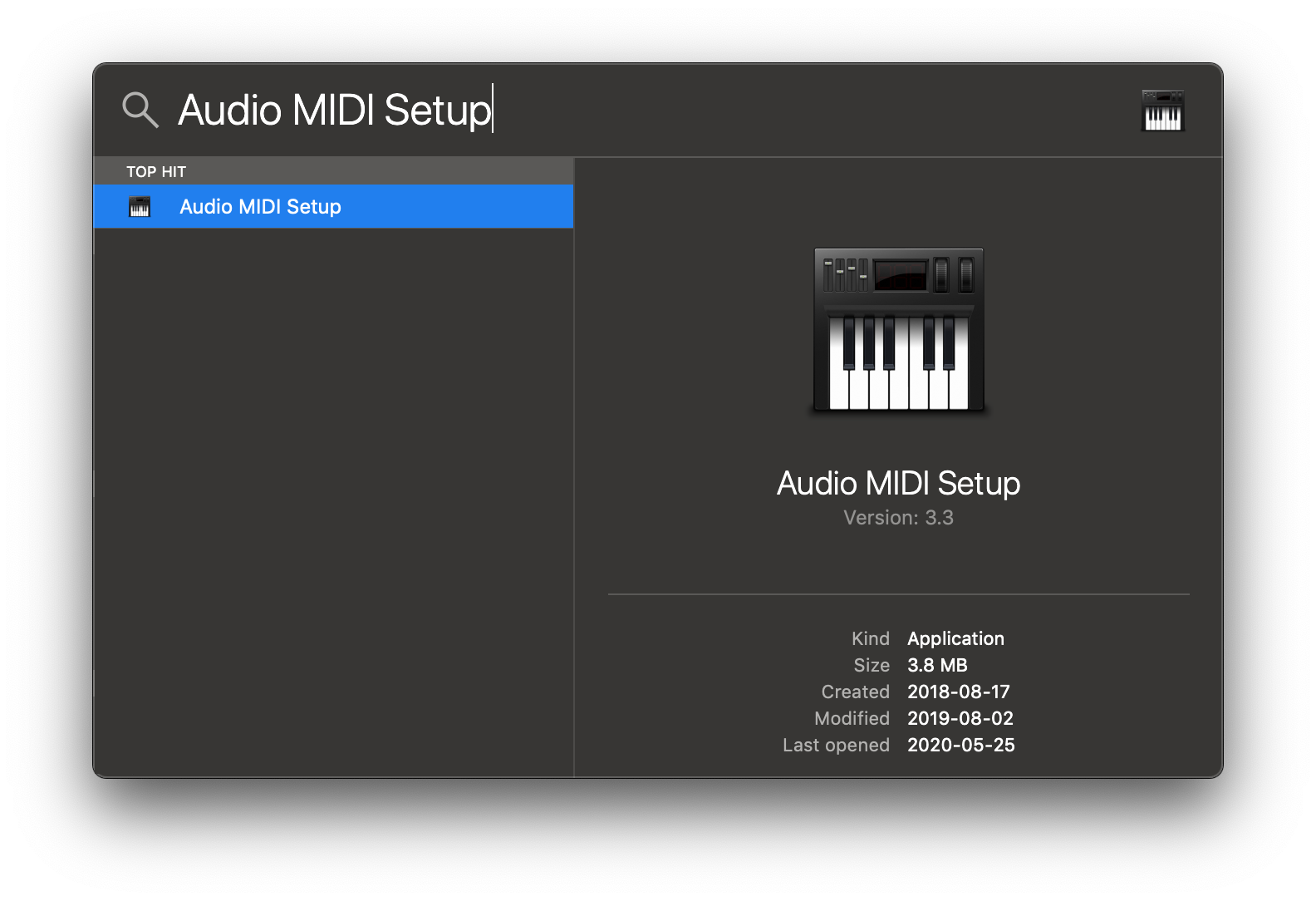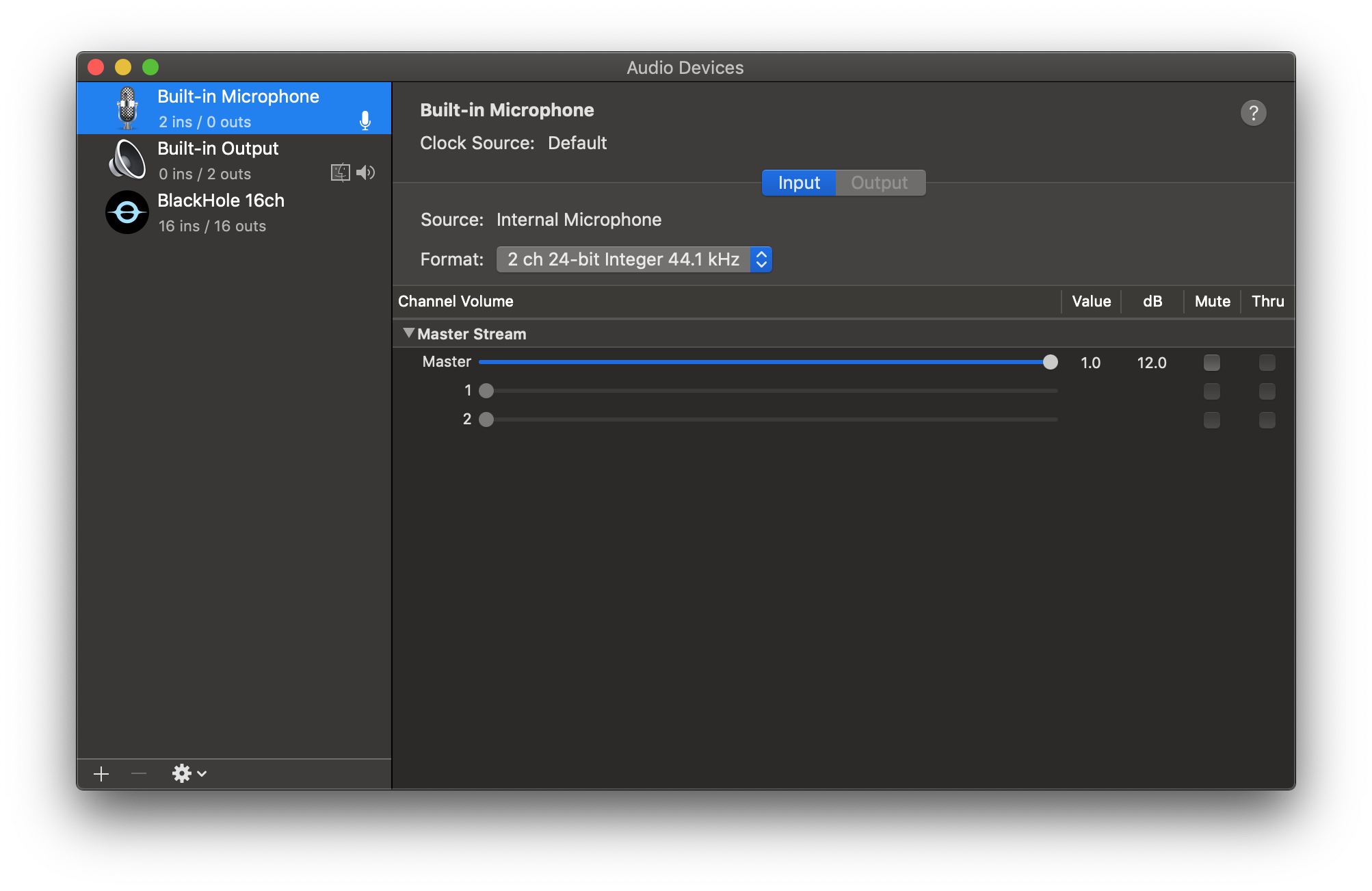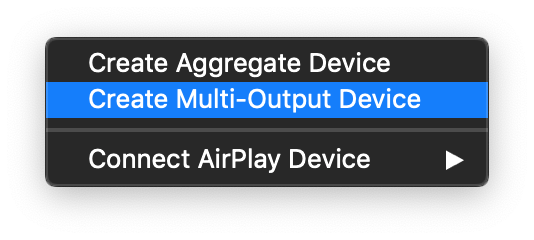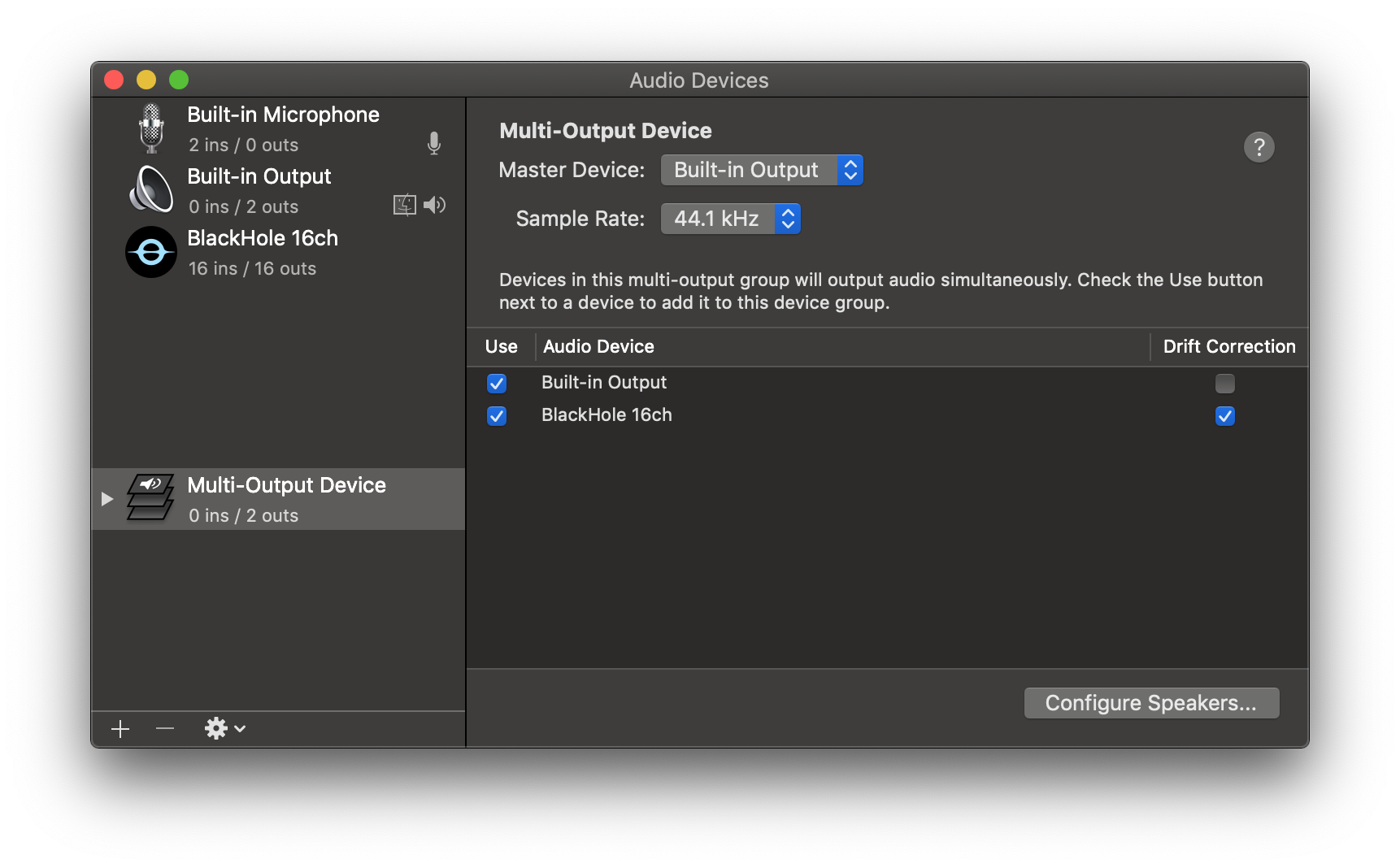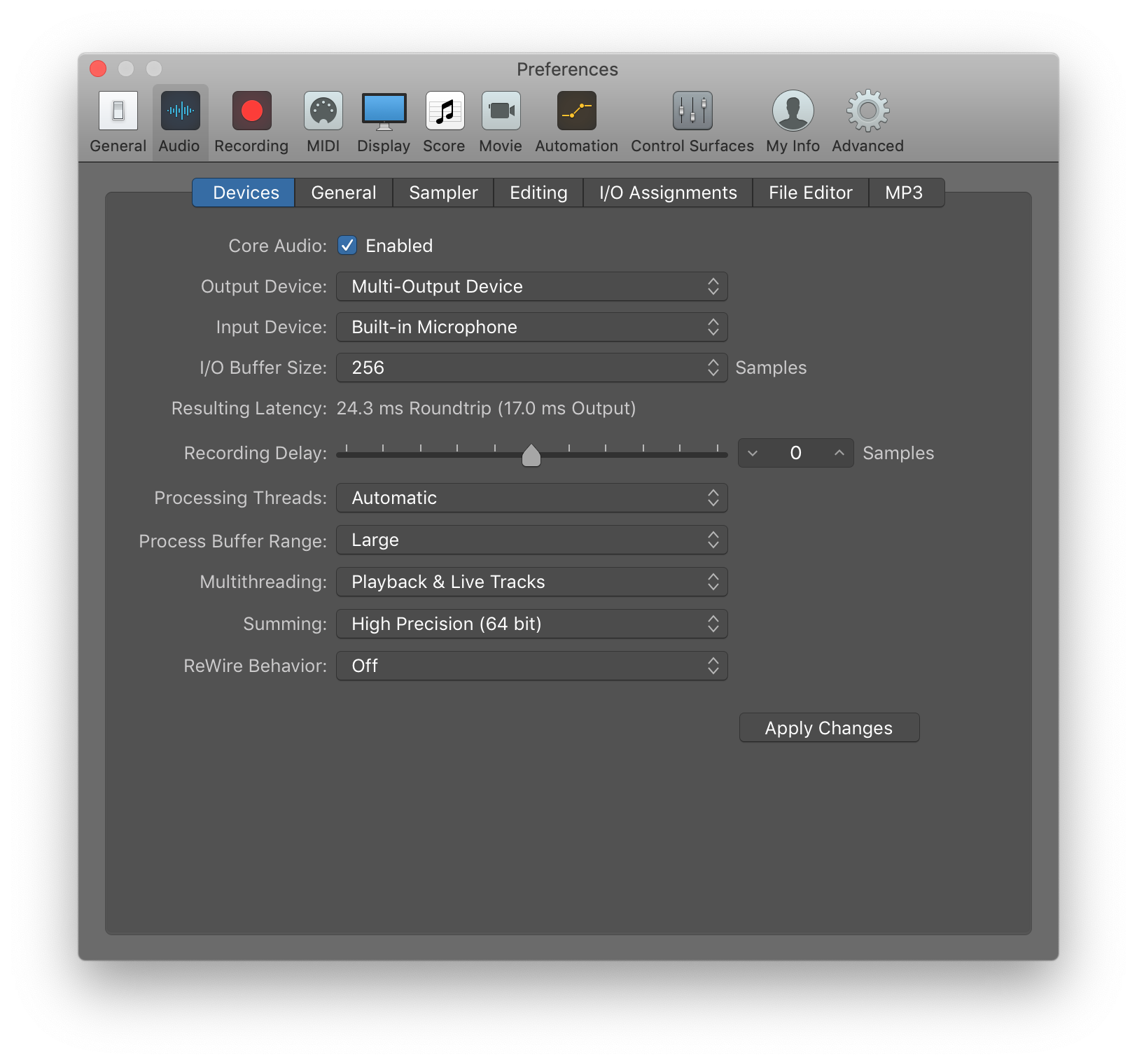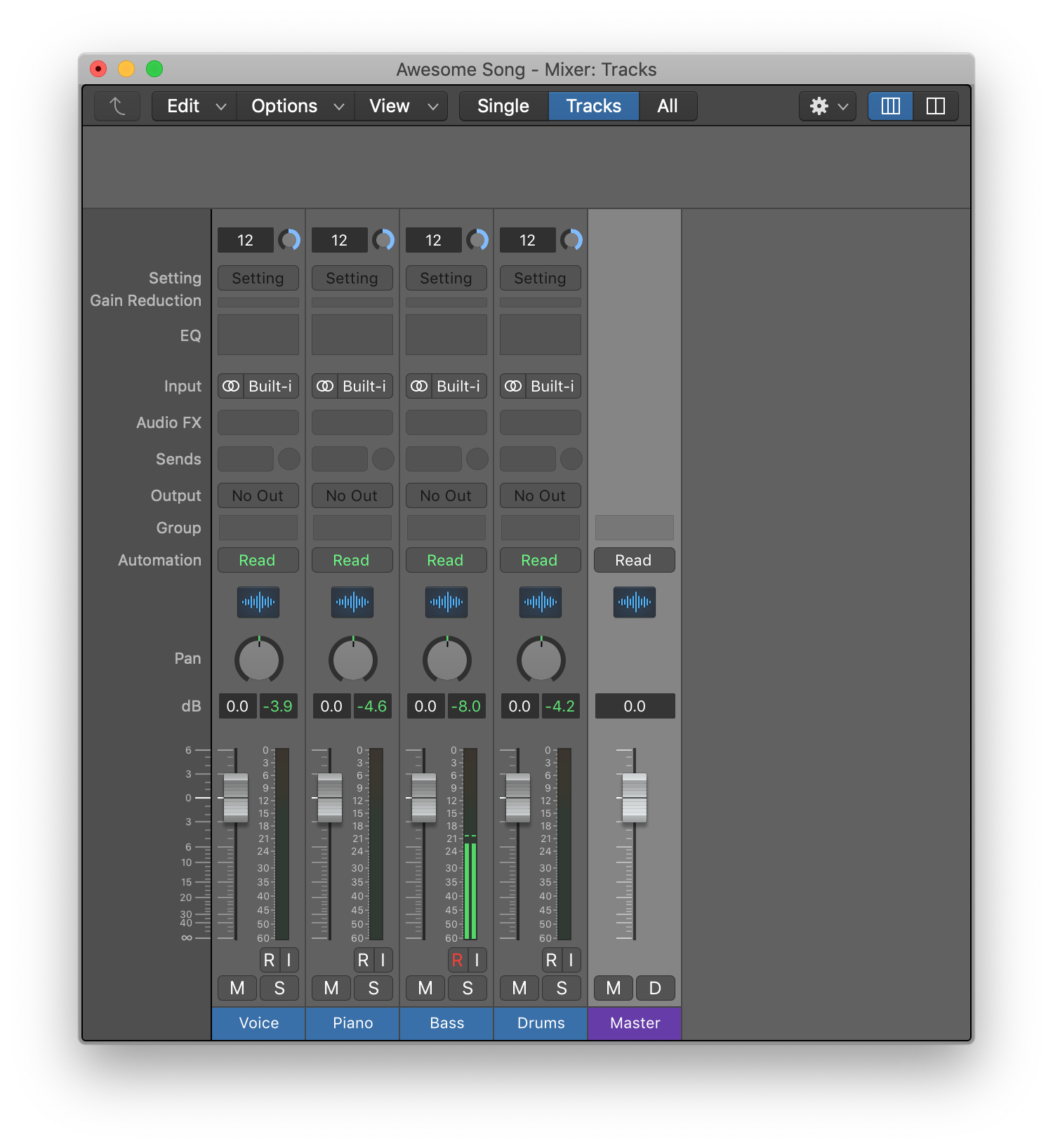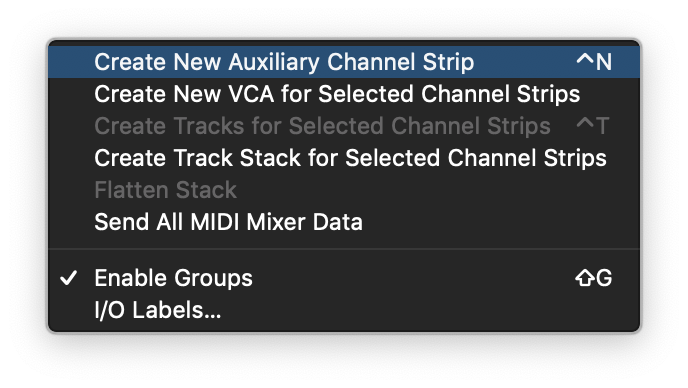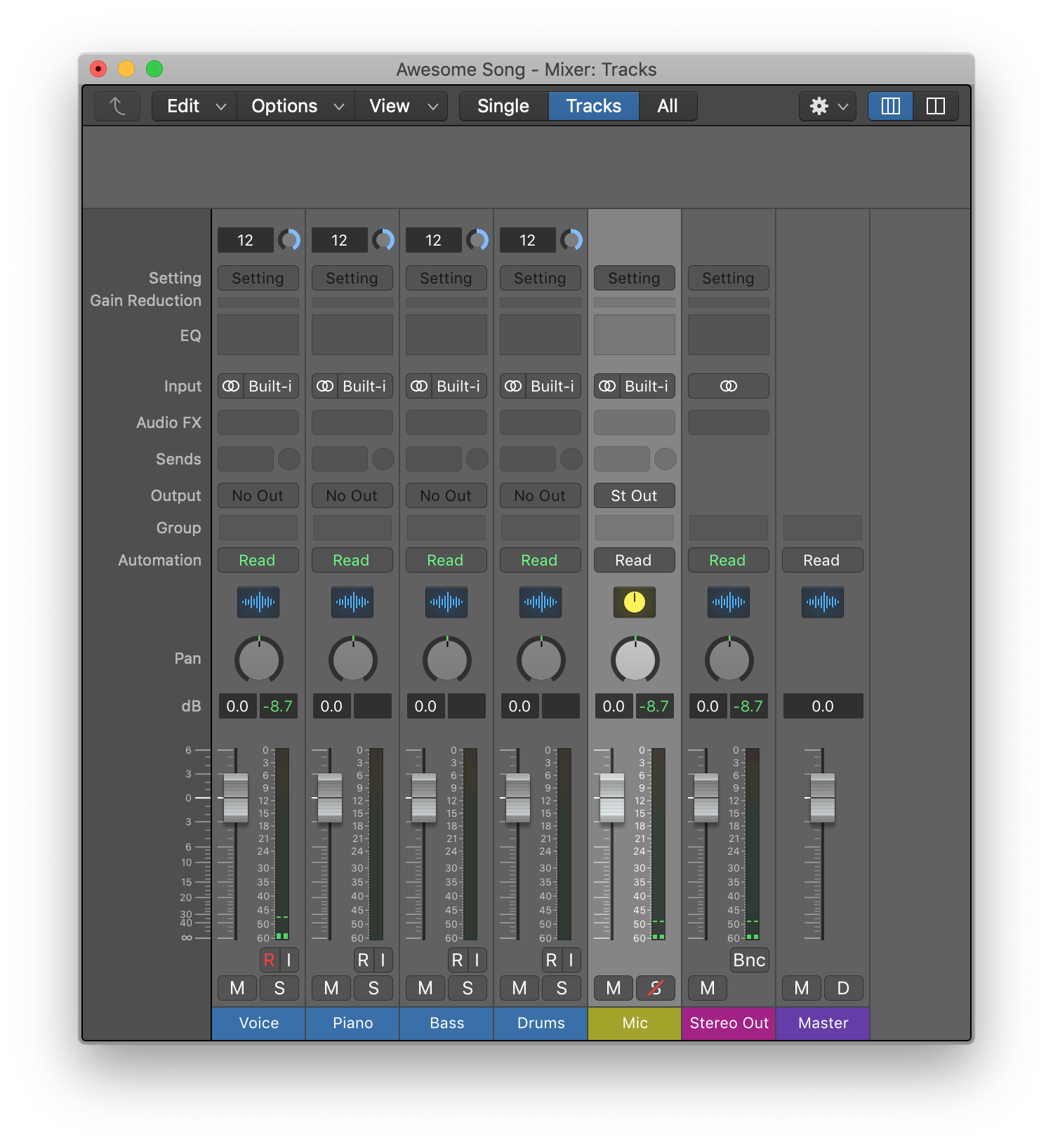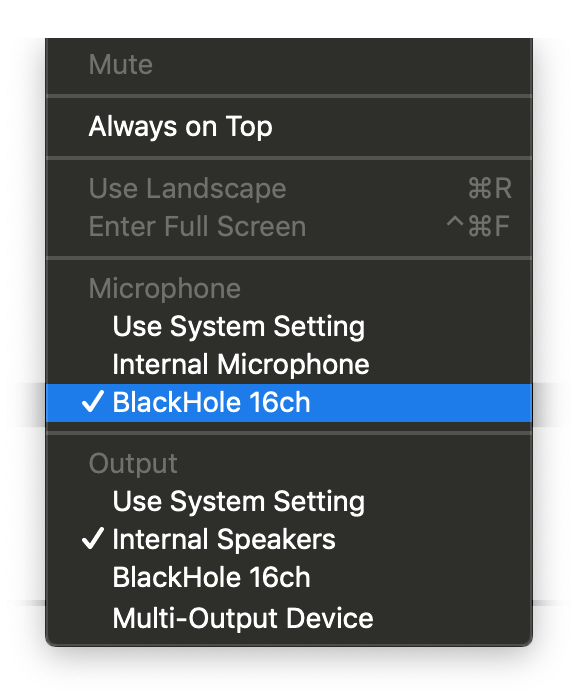How To
Stream from Logic Pro X to Facetime
Download and Install BlackHole
Enter your email address and you will receive a link to download BlackHole.
Once you receive the email click the link, download the installer and install BlackHole.
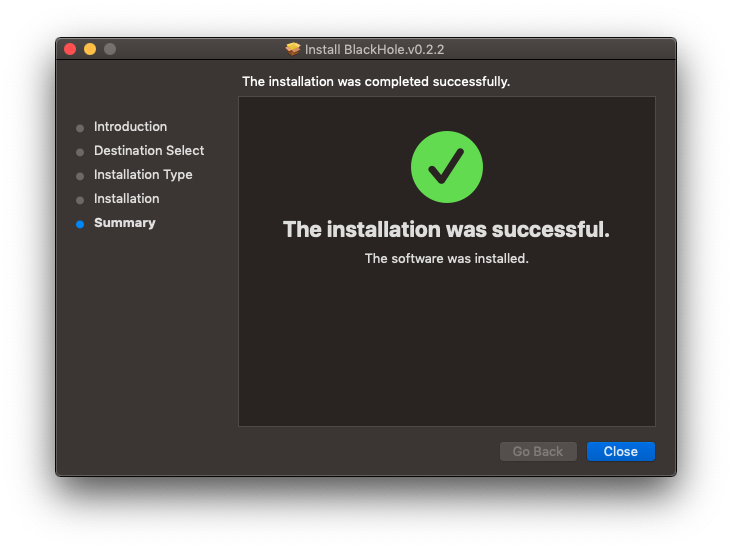
Create Multi-Output Device
On macOS open Spotlight (command+space) and search for Audio Midi Setup and open.
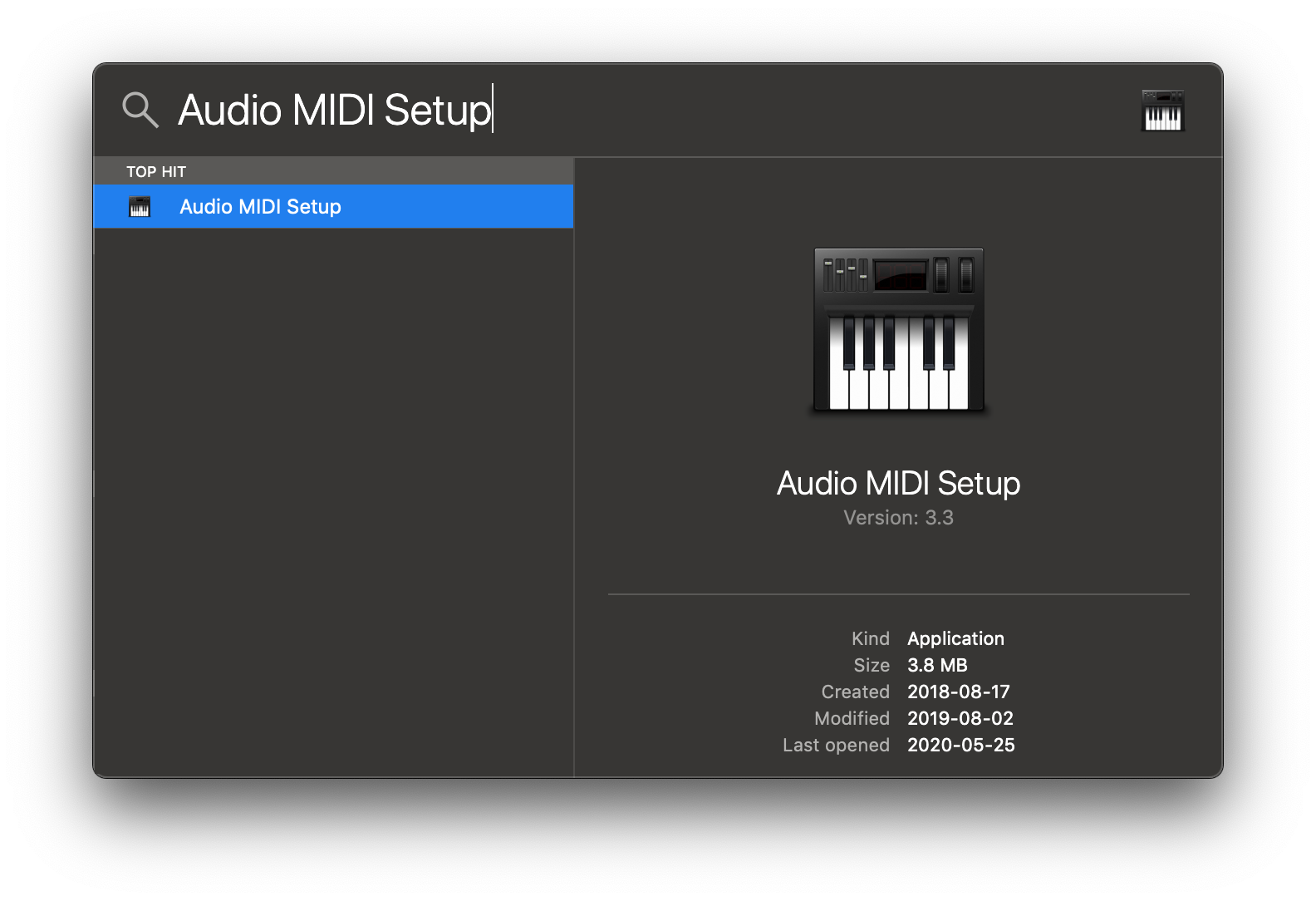
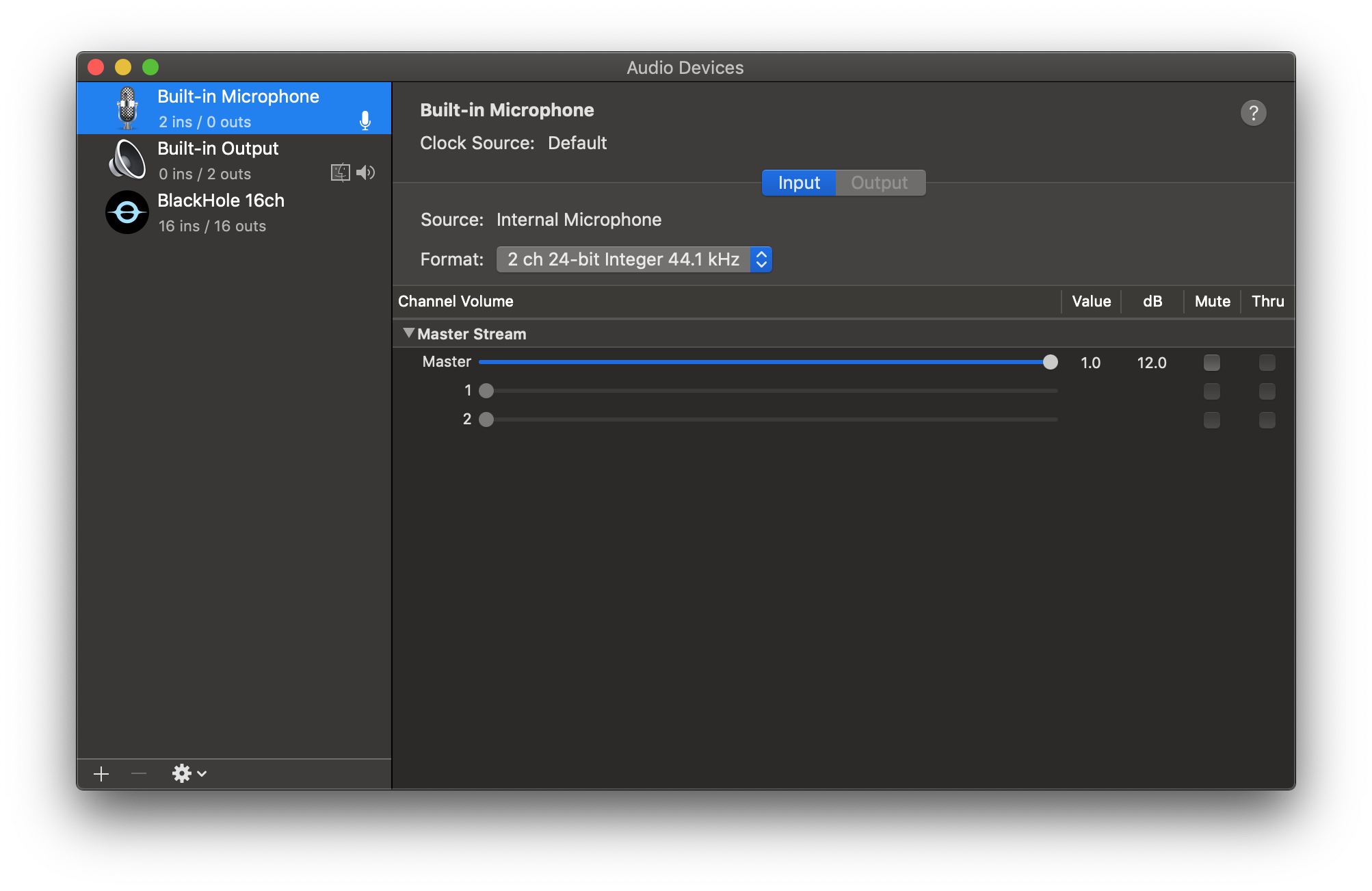
Click the + on the bottom left corner and select Create Multi-Output.
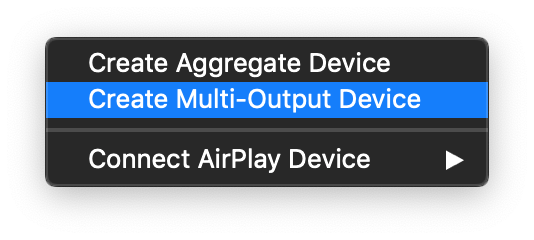
Add BlackHole to the Multi-Output and enable drift compensation.
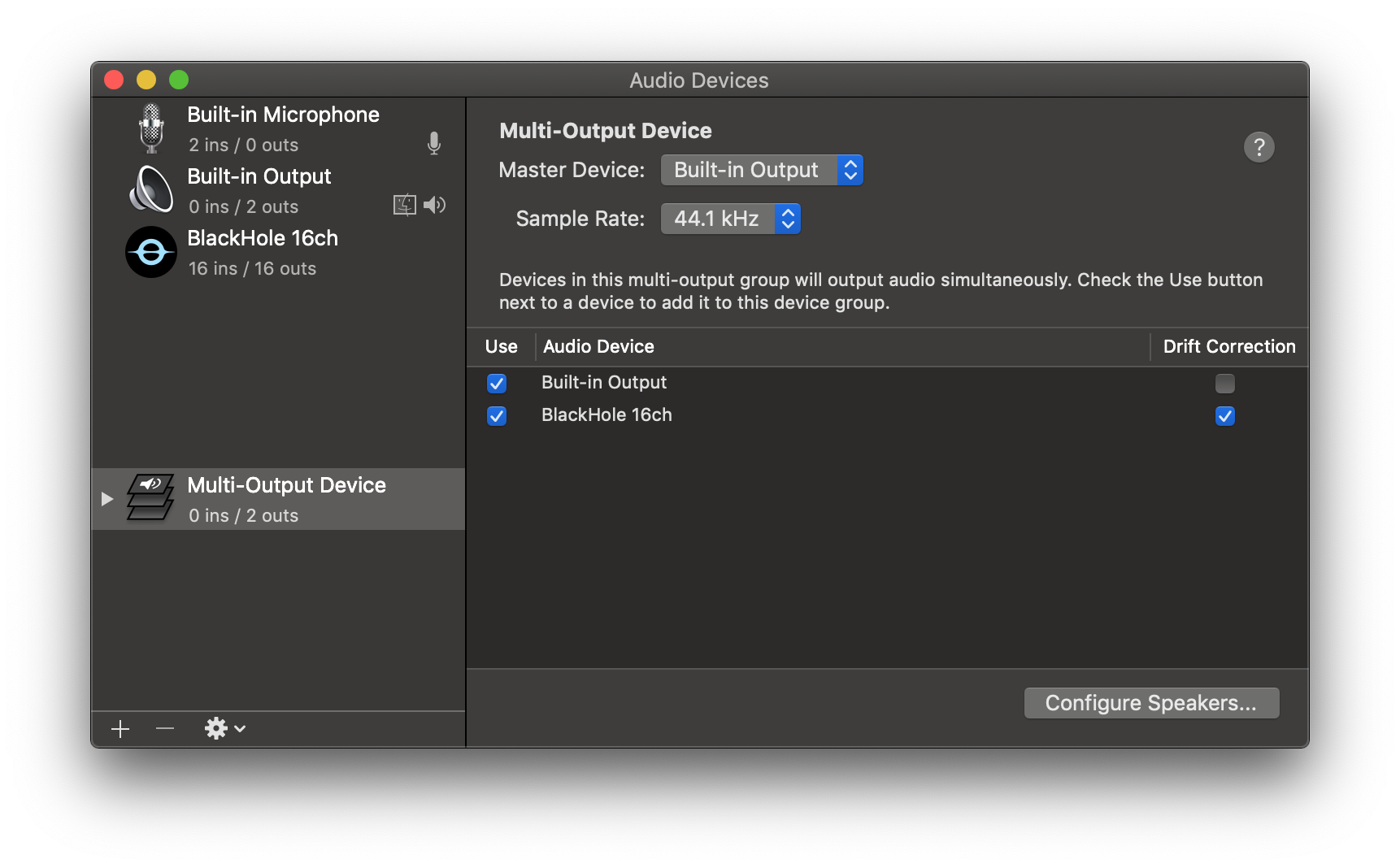
Setup Logic Pro X Input/Output
Open Logic Pro X.
On the top left menu open Logic Pro X->Preferences->Audio
Set the Output Device to the Multi-Output Device and the Input Device to Built-In Microphone
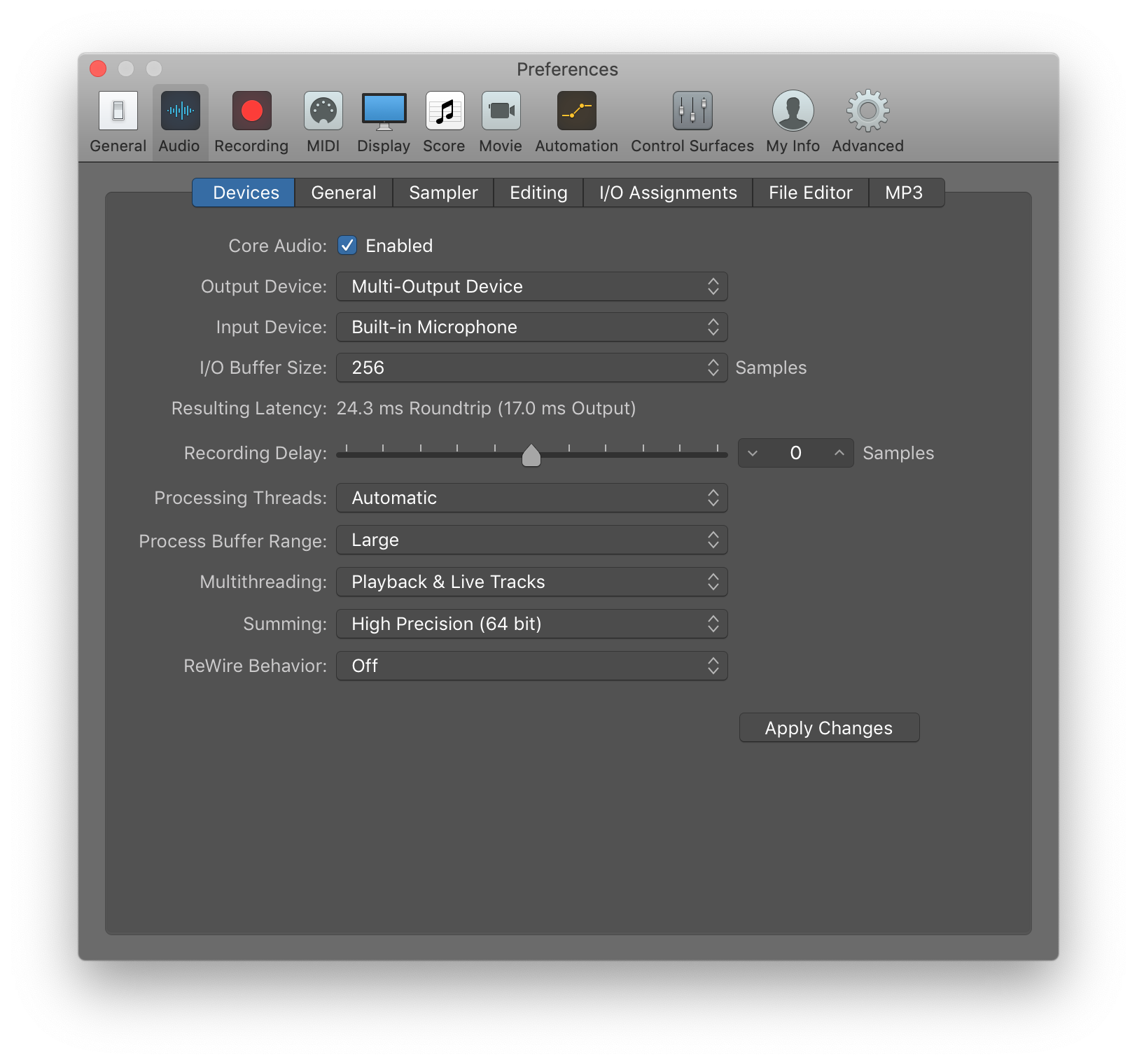
Create Aux Channel Strip to Route Mic to Output
Make sure your project is open.
On the top menu select Window->Open Mixer
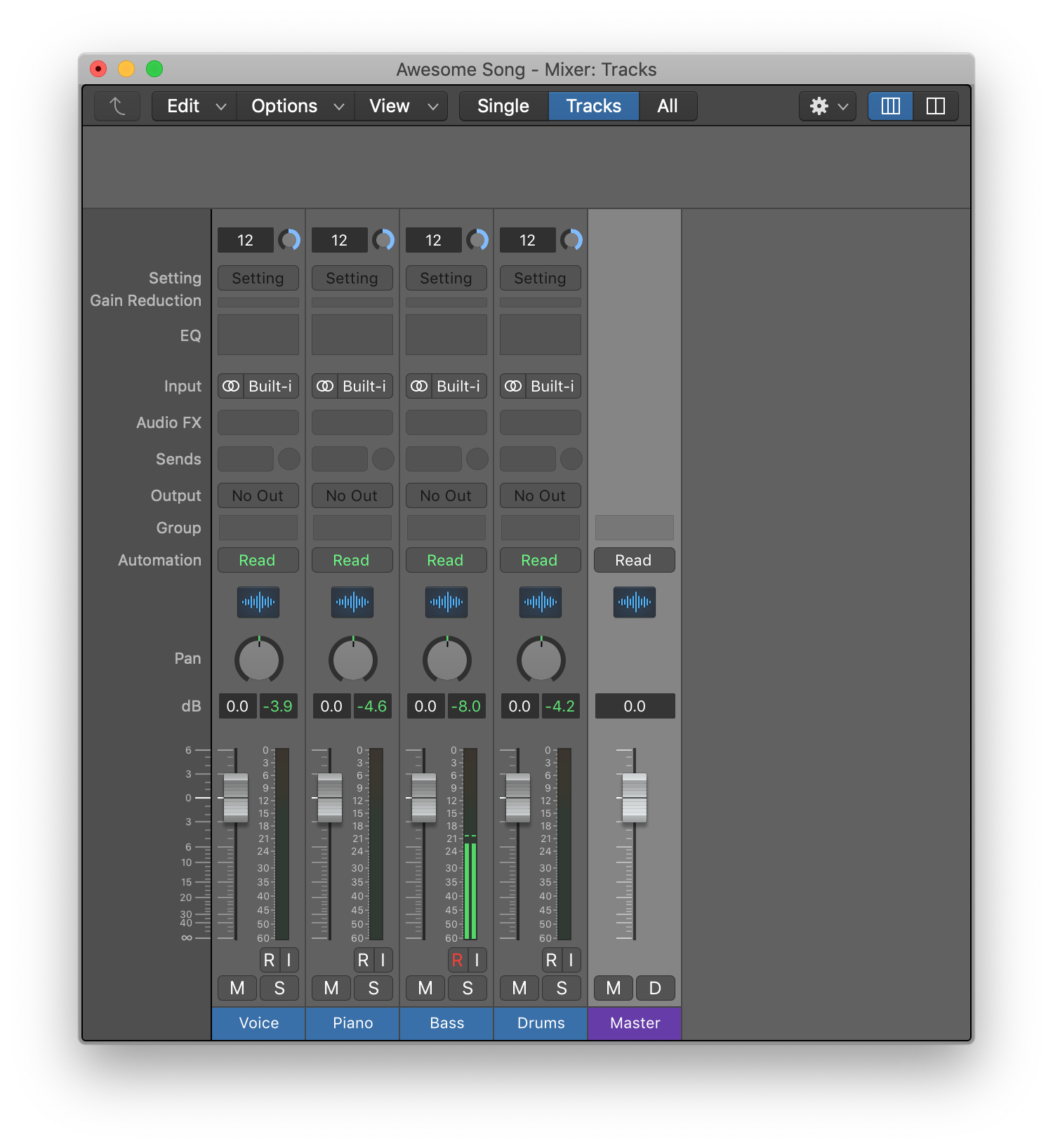
On the mixer window menu select Option->Create New Auxiliary Channel Strip
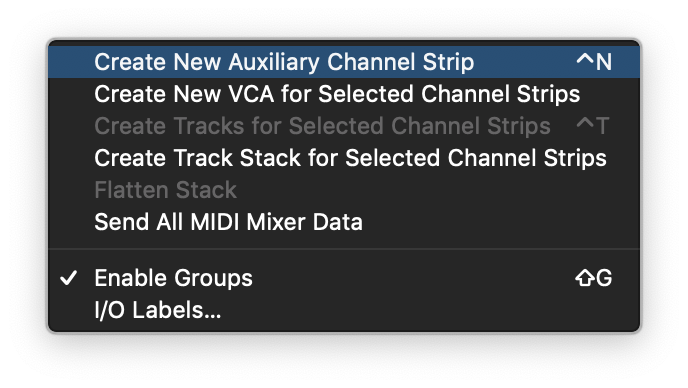
WARNING: Make sure you are using headphones or a dynamic mic to avoid audio feedback.
On the newly created Auxiliary Channel Strip set volume to zero dB (option click fader).
Disable muting during soloing by holding down "control" and clicking the "S".
Rename the Strip to "Mic."
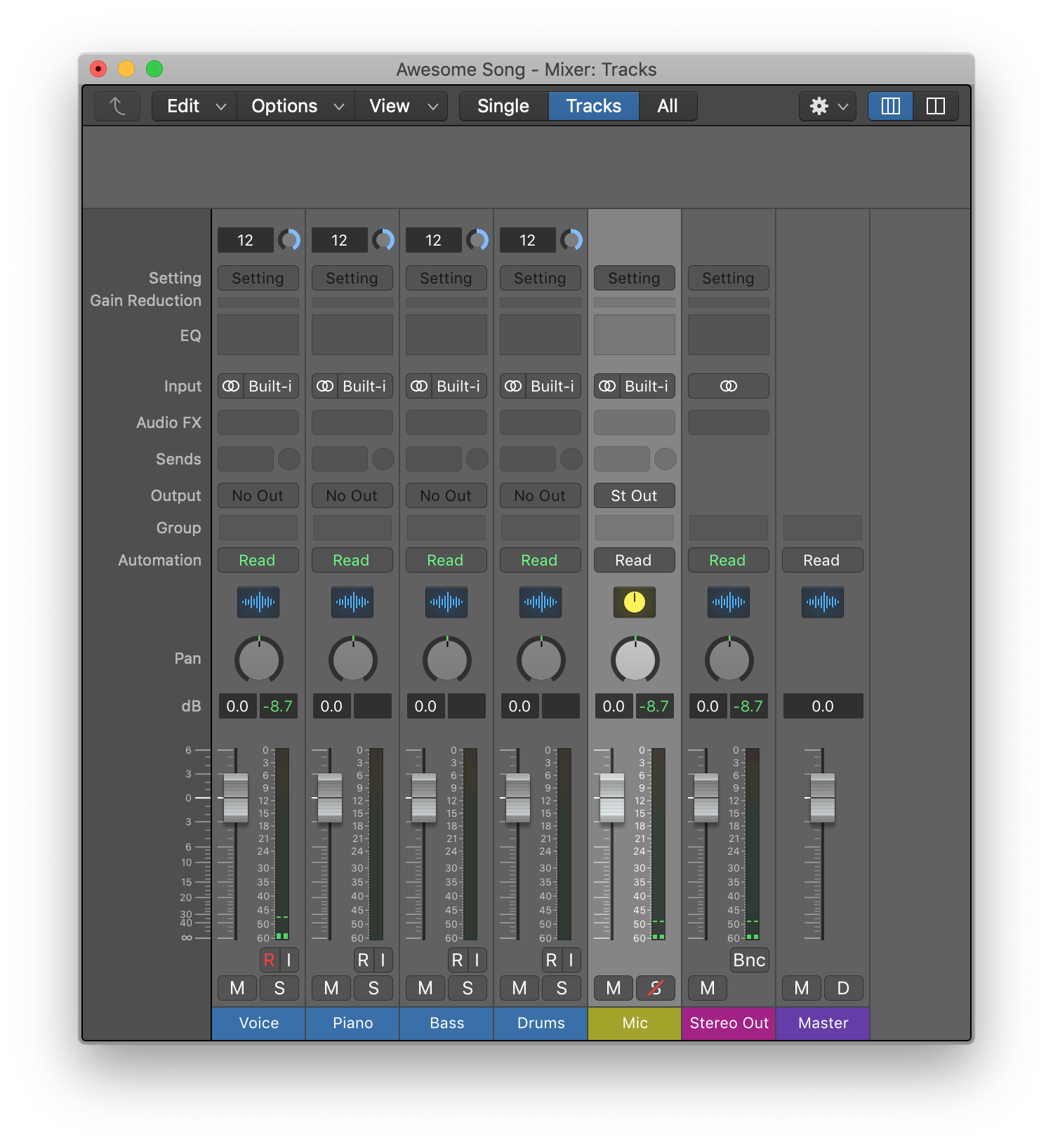
Set FaceTime Microphone to BlackHole
Open FaceTime.
In the top menu select Video and set the Microphone to BlackHole.
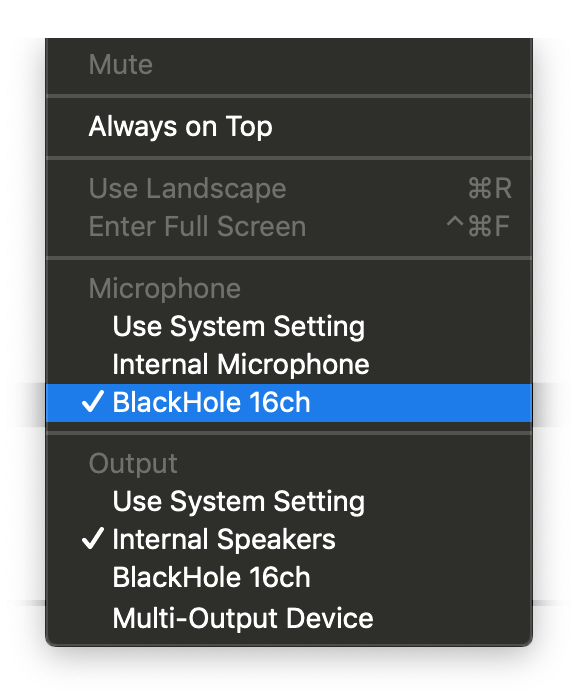
Donate
BlackHole is an Open Source Project. If you found it helpful please donate.
 existential audio
existential audio